Mute Trimming
Welcome to use the Mute Trimming tool. This tool can help creators quickly remove silent segments in videos or audio. For example, in your podcast program videos, there are many segments where no one is speaking. If you edit them manually, it will be time - consuming and labor - intensive. However, with this tool, you can complete the automatic editing within 20 seconds to 2 minutes, greatly improving your editing efficiency.
This tool is free to use. You don't need to register or log in as a user. Experience it now!
How to Use
On the tool interface, you first need to upload a video (currently only MP4 format is supported) or audio. After the upload is completed, you can see the following interface:
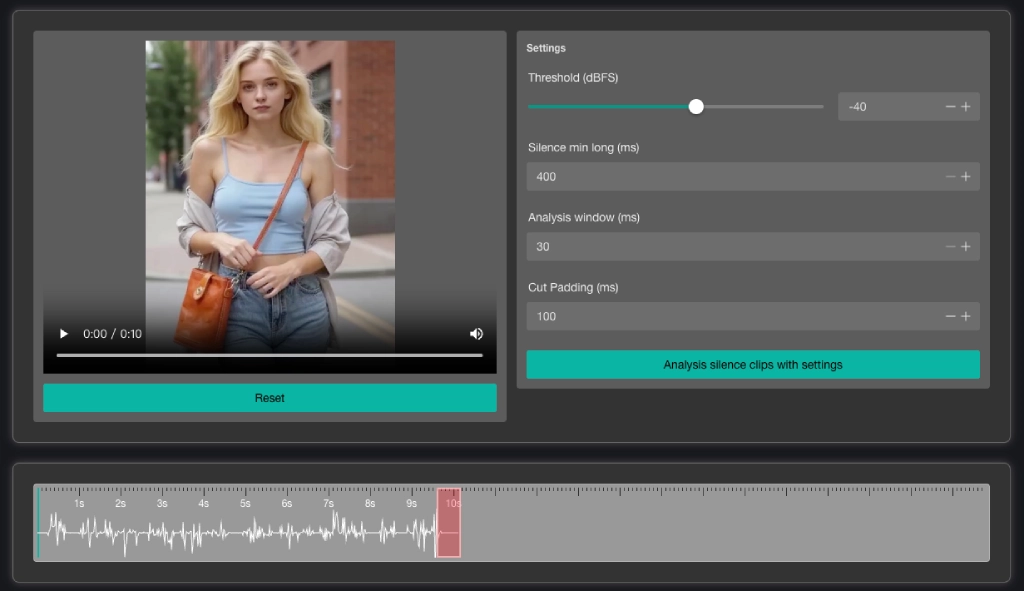
After you complete the video upload, the tool will automatically analyze the silent segments of the current video and mark the silent segments with red blocks in the analysis result graph below the video.
On the right side of the video, you can adjust the parameters and then click the "Analyze" button to complete the analysis. At this time, you will see that the analysis result graph below is refreshed.
Parameter Explanation:
- dBFS: Used to determine the threshold for muting. The smaller the value, the higher the sensitivity to sound. When the value is very small, only absolute silence can be recognized. When the value is larger, it means the sensitivity is reduced, and some soft sounds may also be considered for trimming.
- Minimum Length: When a segment of sound is very soft but the duration is less than this value, it will not be trimmed. The minimum value is 400. The larger the value, the longer the silent duration required for trimming.
- Analysis Window: In conjunction with the minimum length, for the tool, each analysis will only take the duration of the analysis window length for analysis.
- Padding: A certain amount of padding makes the cropped video more natural. The longer the padding, the longer the silent time at the cropped area.
In the analysis result graph, you can also click on a red block to make it invalid. When its color changes to yellow, it means this block will not be trimmed in the end. Click again to change it back to red.
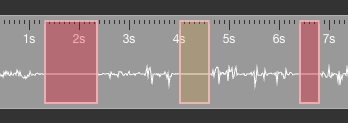
Next, you can click "Build Preview" to get a preview video and click the start button to preview the effect.
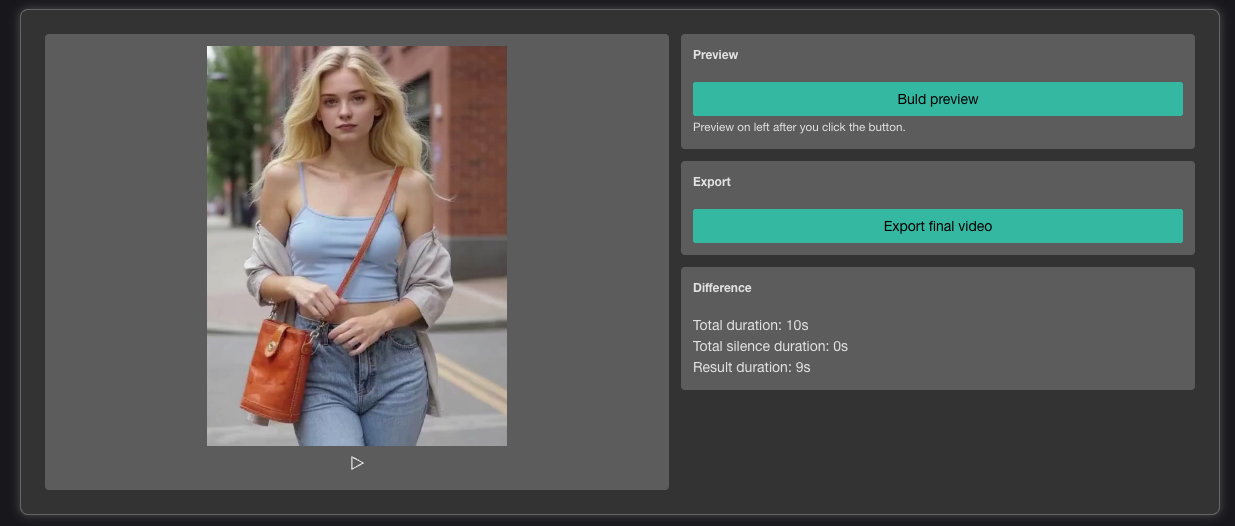
Click "Export" to export the cropped video. You can perform the export operation even if you don't preview.
How to Charge?
This tool is free to use. You can use it directly without spending credits.
Precautions
- The videos or audio you upload should be in common formats. Avoid incorrect media file information, otherwise, there is a high possibility of parsing failure.
- All materials are stored on your computer. You can't find any relevant materials in the file management.
- Previewing and exporting depend on the performance of your computer. Please use a computer with sufficient memory to use this tool.
Learn More
Content Ecology
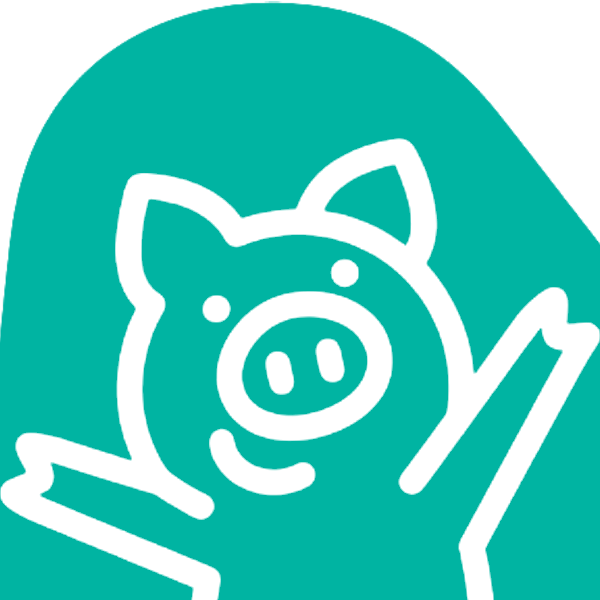 Fuu AI
Fuu AI